Teltonika: Configuration for indoor monitoring
This article describes how to configure Teltonika devices for online indoor positioning based on data from BLE ID sensors. This configuration can be used for:
- personal indoor monitoring: TMT250, GH5200
- forklift warehouse monitoring: Teltonika AVL hardware
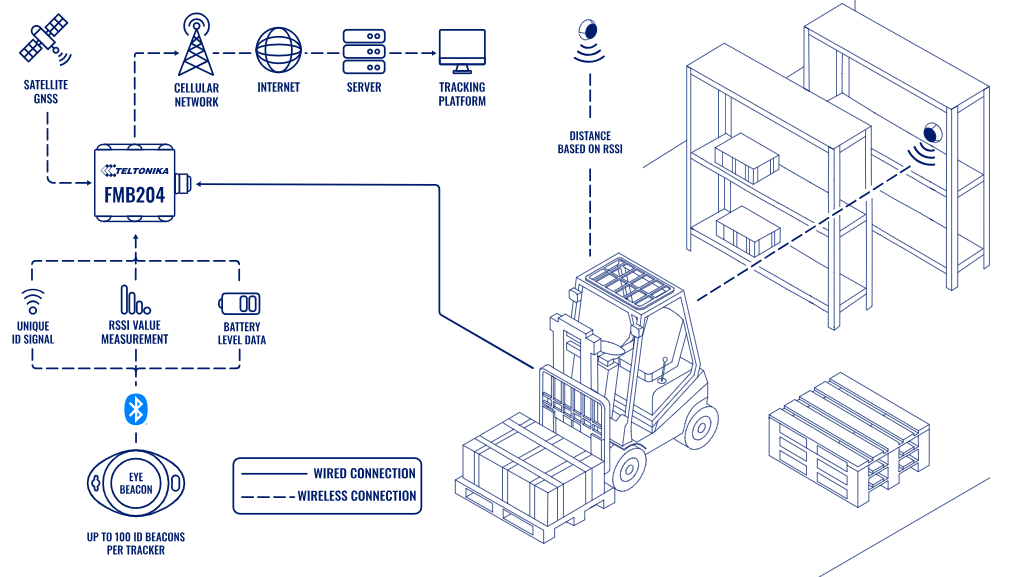
The configuration process includes the following stages:
- Configuring the device settings.
- Selecting the beacon data format.
- Configuring the sensor in Wialon.
Configuring the device settings
There are two ways to configure the device settings:
- manually, in the Teltonika configurator
- by using a GPRS or SMS command
To configure the device in the Teltonica configurator, follow the steps below.
-
On the System tab, activate the Codec 8 Extended protocol to get the beacon data.
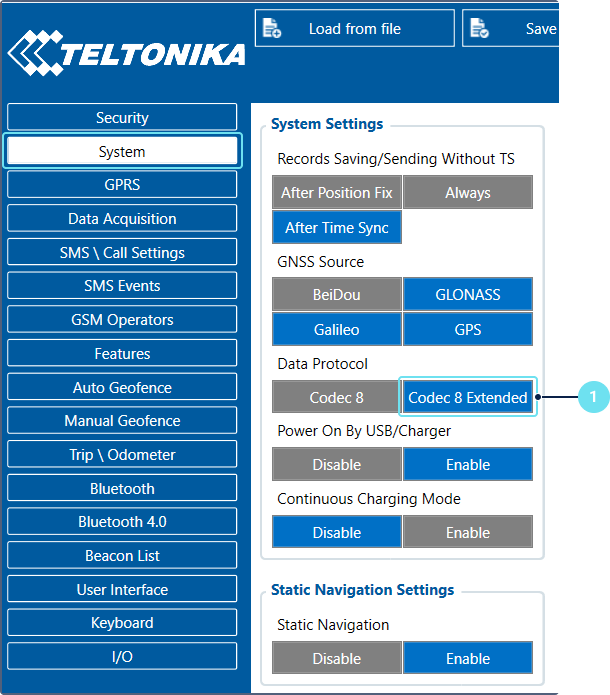
-
On the Bluetooth 4.0 tab, enable the Non stop scan option.
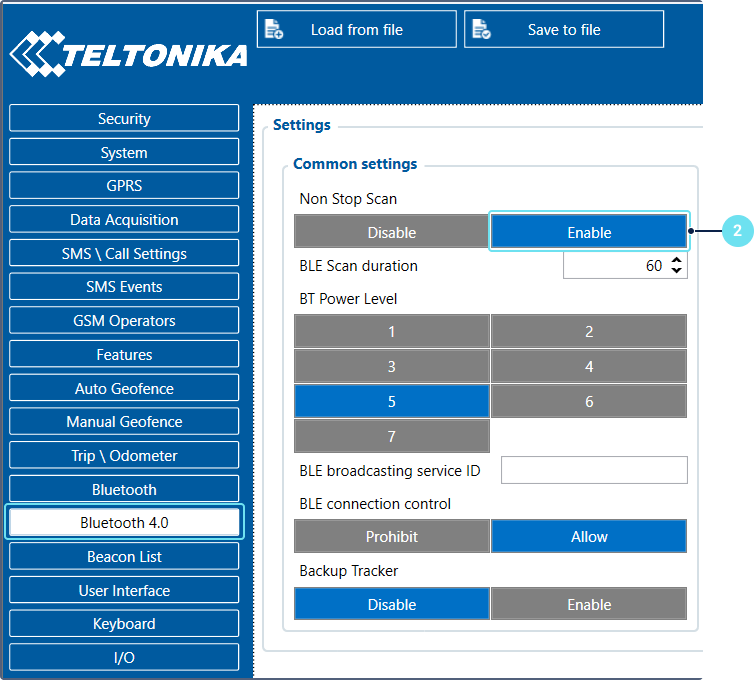
-
On the Bluetooth tab, enable the BT radio option.
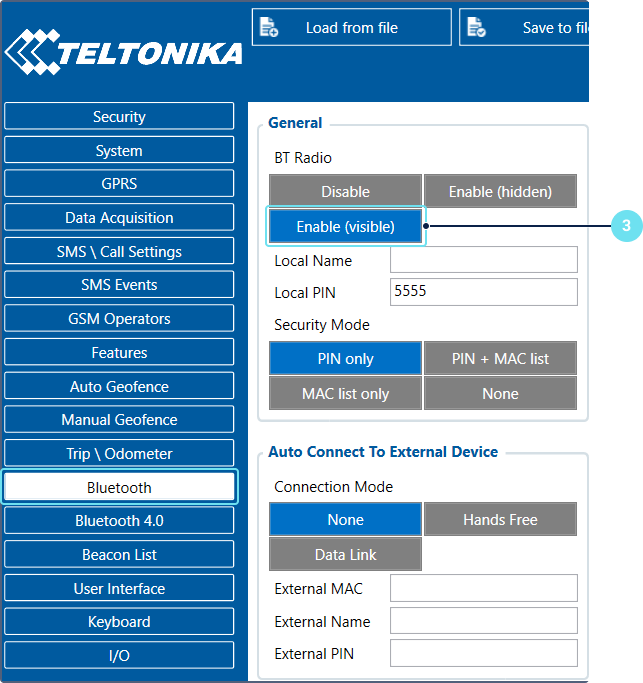
-
On the Beacon list tab, select All for the Beacon detection option and Periodic for Beacon record.
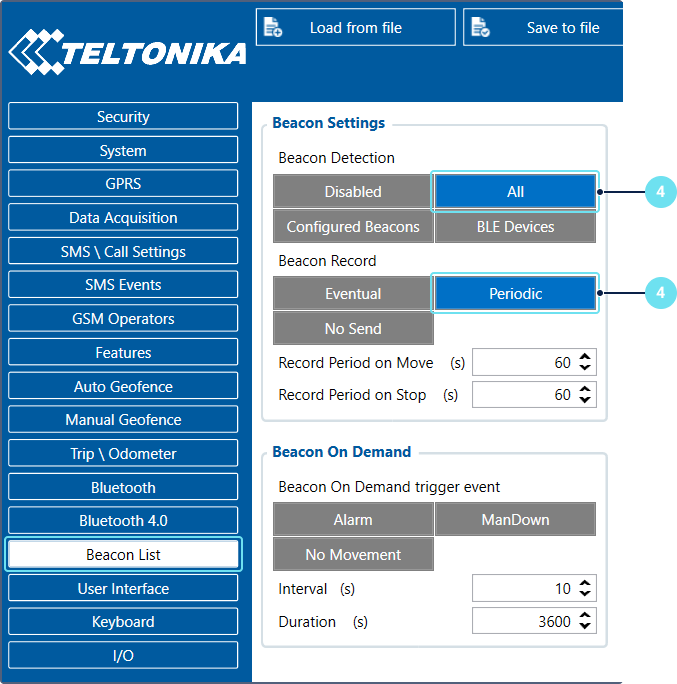
To configure the device using a command, execute the following GPRS or SMS command:
setparam 113:1;800:2;1115:1;134:1;136:1
Selecting the beacon data format
Teltonika beacons can use one of the two data formats: iBeacon or Eddystone. It is required to use the same format for all the beacons.
iBeacon and Eddystone difference
If you use the iBeacon format, Wialon decodes beacon data into the ble_uuid_N parameter. Additionally, Wialon decodes the parameters:
- ble_major_N and ble_minor_N, which pass values from the Beacon configuration;
- ble_uuid_dec_N, which passes the last 4 bytes of the ble_uuid_N parameter converted to DEC from HEX.
If you use the Eddystone format, Wialon decodes beacon data into the ble_namespace_N parameter. Additionally, the following parameters are decoded:
- ble_inst_id_N, which passes the instance ID of the beacon set during the configuration;
- ble_namespace_dec_N, which passes the last 4 bytes of the ble_namespace_N parameter converted to DEC from HEX.
The following parameters are used with both iBeacon and Eddystone formats:
| Parameter | Decoded data |
|---|---|
| ble_str_N | The RSSI value of the beacon. |
| ble_flags_N | The parameter which indicates if messages contain the following values and sensors:
|
| beacon_nearest_rssi | The highest value of the signal strength from the beacon in packets. |
| beacon_nearest_id | The ID of the beacon with the highest signal strength. |
iBeacon example
Below is an example for the ble_uuid_N + ble_major_N + ble_minor_N iBeacon format.
ble_uuid_1: 50765CB7D9EA4E2199A4FA879613A492 + ble_major_1: BD90 + ble_minor_1: 4E11 = beacon_nearest_id: 50765CB7D9EA4E2199A4FA879613A492BD904E11
Eddystone example
Below is an example for the ble_namespace_N + ble_inst_id_N Eddystone format.
ble_namespace_3:1310E088F0C855AABEBA + ble_inst_id_3:8A339B730055 = beacon_nearest_id:1310E088F0C855AABEBA8A339B730055
For further information about the iBeacon and Eddystone data formats, see the EYE Beacon protocol overview in the Teltonika Telematics Wiki.
Changing the data format
To change the data format for the beacon, follow the steps below.
-
Download the Eye app, a Teltonika application for changing sensor settings. It is available in Google Play and App Store.
-
In the application, tap the packet type.

-
Select the necessary data format from the list.
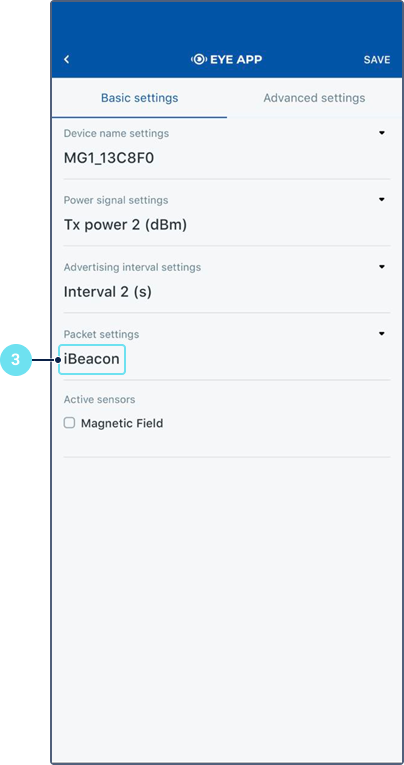
The selected data format is applied to the beacon configuration.
Configuring the sensor in Wialon
After a successful configuration, the beacon parameters are displayed in the unit tooltip or extended information in Wialon (if the Parameters option is activated in the user settings).
The next step is to create a sensor with the beacon_nearest_id parameter. To do this, open the unit properties ( ) and follow the instructions below.
) and follow the instructions below.
-
On the Sensors tab, click New.
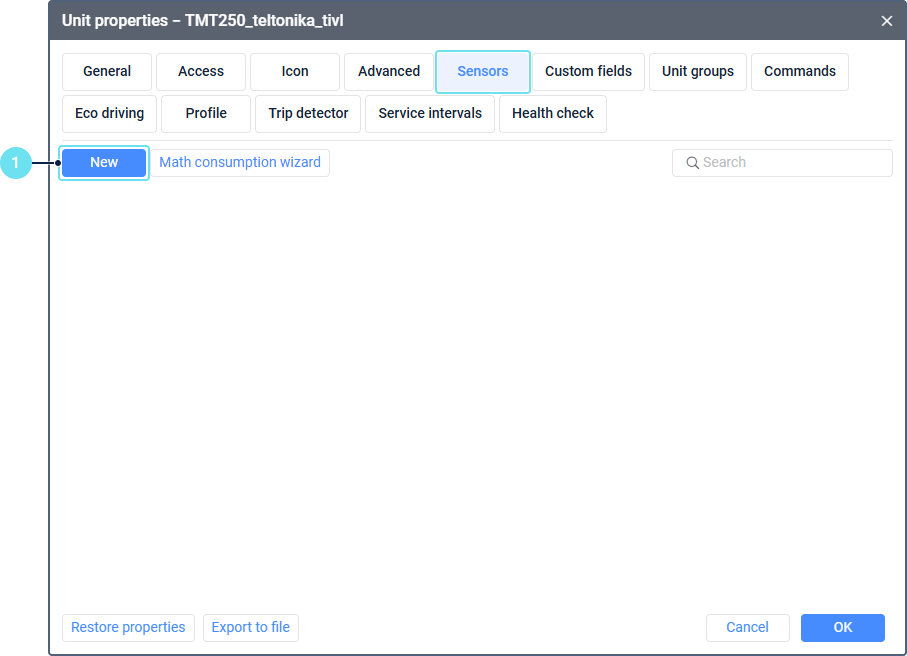
-
Select Custom sensor as the sensor type.
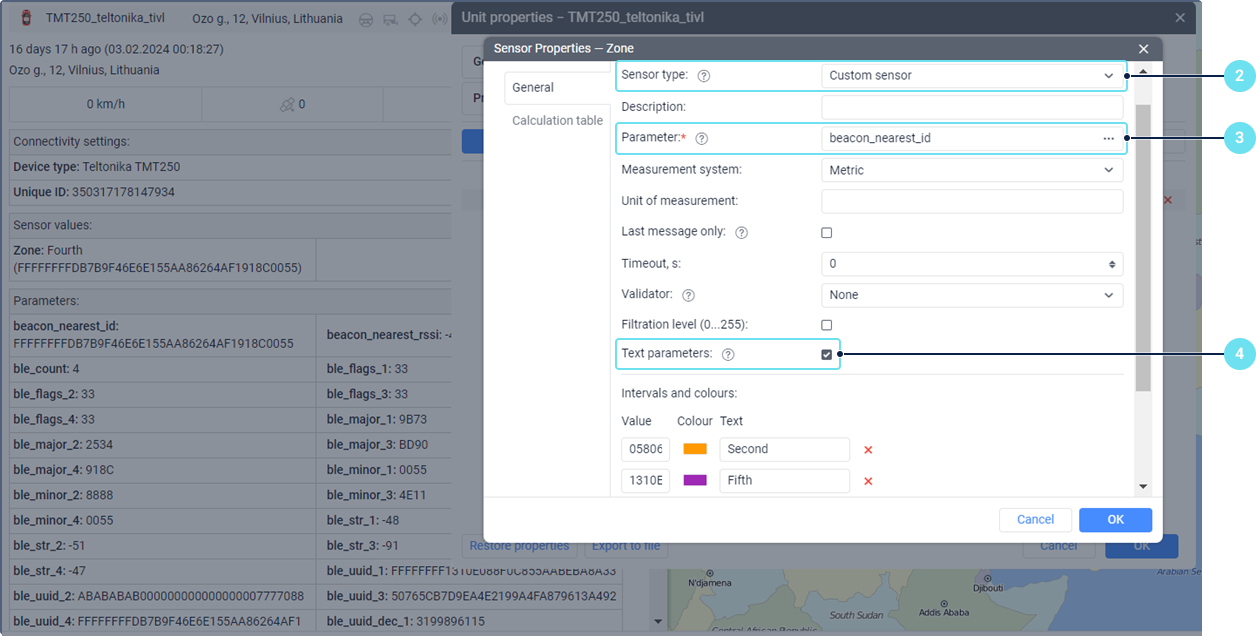
-
Specify beacon_nearest_id as the sensor parameter.
-
Enable the Text parameters option.
-
Set intervals and colors with values of the ble_uuid parameters.
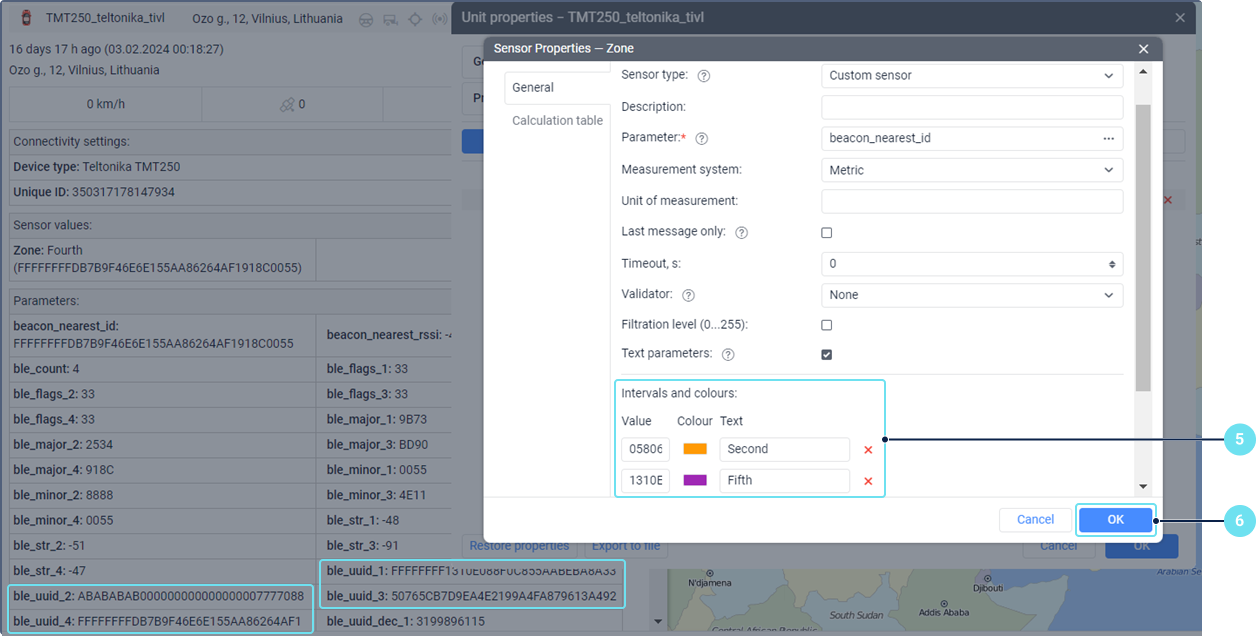
-
Click OK.
After this, the device can be used for online indoor monitoring in Wialon.
Useful articles and links
Configurator download link
Device pages in Teltonika Telematics Wiki
Eye app documentation
Use cases